By Bob Walsh
If you’re not already using Google’s new Desktop Search (Beta 2) released a couple of weeks ago as part of your Getting Things Done process, you are missing out on a seriously useful tool that costs nothing.
With this latest version of Google Desktop (GD):
* Most of the pain of using Microsoft Outlook goes away,
* You can quickly find the information you need right now from a variety of sources,
* You can stop worrying about where your information resides.
In future posts here, I’ll illustrate the second and third points, but for now, I want to show you how win the battle with Outlook. Once you’ve installed GD, you’ll find that two manifestations of Google: a new Google Search toolbar in Outlook, and a Google Search toolbar in your Windows Task bar or along the right hand side of your desktop (the Google Sidebar).
Given Google’s ultrafast search, every incoming email can be processed the correct GTD way:
* If its not an actionable email that triggers a specific task it gets dumped into Reference. I used to have over a hundred folders for all my email – project folders, vendor folders, folders within folders within folders. No more. Save non-actionable to Reference, and let Google sort them out.
* If an email does mean I need to do something on of my current projects (taking longer than 2 minutes), I dump it into to that project’s folder in my Favorites Folder list. I’ve “promoted” just my current project folders to be Outlook Favorite Folders (an Outlook 2003 feature). Even if I miss and dump it in the wrong folder, Google can find it in an instant.
* I can use Outlook’s email into appointment feature to deal with anything that should be an appointment.
* My Inbox gets emptied and stays that way every time I check email, and that a very nice feeling.
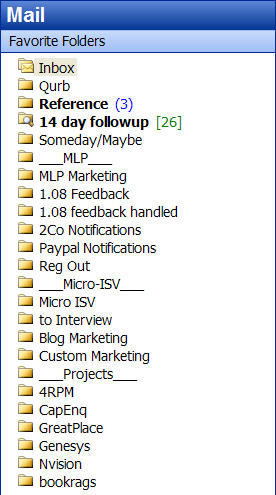
(Dumping to Reference and letting Google sort it out.)
You can search emails alone via the Google Search Toolbar, but I prefer the incremental results search I get using the Google Search Toolbar in Windows Taskbar.
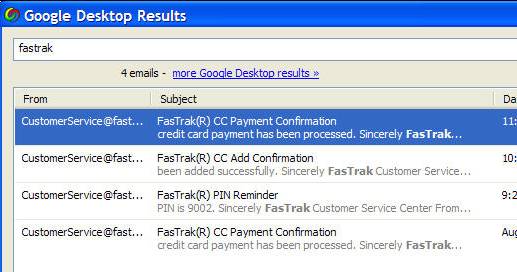
(Google Desktop Search Results.)
Here’s what I got as typed in “to”:
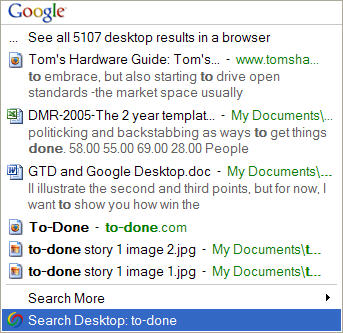
(Incremental Search in progress.)
Often, I’ll spot other things I need at the same time.
Needing and using one search engine for everything from the web to my files and emails make life easy, and just as there are little power tricks for searching the web with Google, there are desktop search tricks (more tricks here):
* subject:spirit returns all emails with the word "spirit" in the Subject: field.
* subject:"Will Eisner" returns all emails with the exact phrase "Will Eisner" in the Subject: field.
* subject:(spirit eisner) returns all emails with both words "spirit" and "eisner" in the Subject:field. Both words must be present in the Subject: field, but they can be in any order and do not have to be next to each other.
* subject:spirit eisner returns all emails with the word "spirit" in the Subject: field and the word "eisner" anywhere in the email, including the body.
Bottom line, I get back all that time I used to spend trying to “manage” all the non-actionable emails I had to spend in Outlook, and like you, I can really put that time to better use!
Author Bio: Bob Walsh divides his time between improving and selling MasterList Professional, a personal task management application, writing a book for Apress (Micro-ISV: From Vision to Reality) on how to start a self-funded startup, blogging here and at http://www.todoorelse.com, writing custom software applications for companies with needs and budgets and trying to remember what the words “time off” and “vacation” mean. He can be reached at [email protected].
The Google Desktop Search which was released last year had quite a few security issues. Any idea if any of these were fixed?
Here is an article from PCWorld.com:
http://www.pcworld.com/news/article/0,aid,118201,tfg,tfg,00.asp
The only security improvement I see in Beta 2 is you can now encrypt the index.
I hope before GD goes live Google addresses this issue.
Does Google finally index Outlook tasks? I tried it briefly and just didn’t care for the browser interface and lack of flexibility at the time. I switched over to Copernic and have been pretty happy with that ever since. I especially liked the ability to index text files that didn’t have a .TXT extension. :)
Just curious on that – I use Tasks much more heavily than e-mail to get things done.
No it does not – as far as I can see.
Where can I learn about Outlook’s email into appointment feature?
I’ve been using X1 for quite a while now – I understand its the basic engine behind GD. Does anyone have any thoughts on how the two compare? Does DG have more features that X1? XI will NOT search either Tasks or Notes – both of which I use heavily (more than email).
John – just drag an email to the icon of the calendar.
Gordon – X1 is not the engine behind Google Desktop, but it is the engine for Yahoo Desktop Search.
The two main differences I’ve seen (having previously used X1/yahoo search) are Google is far more likely to find what you want and is much faster.
It irks me to see an author, on a site about working to live, essentially bragging about not taking his vacations. I am not trying to be offensive, I just believe that as long as we are proud of our servitude it is unlikely to change.
Thank you for the tips on Google Search.
Nicole — I see what you mean. And agree that people need to use that vacation time. ;0) In fact, I think I’ve written about that before. Still, one of the reasons why I added authors to the site is to introduce another point of view, so I can’t argue too much.
Nicole,
I’m not bragging, I’m crying! After 20 plus years of doing IT, I’m 100 percent sold on not working to you drop for yourself let alone some company! Please also note, that comment was in my bio, not the blog I wrote.
I tried GD before and did not like it. I use Copernic Desktop Search.
It is a separate program, with its own interface and all. What I extremely like about Copernic is “search as you type”. There are no buttons to press and it is easy to correct query looking at the results.
Check it out at http://www.copernic.com/
Google Desktop hints
Kudos to Lifehacker for pointing me to Bob Walsh’s recent informative contribution to the To-Done: Working to Live blog, entitled GTD and Google Desktop (GTD = Getting Things Done).
The post takes a look at how with Google Desktop:
* Most …
GTD and Google Desktop
Bob walsh over at To-Done has a great little two part article (Part 1, Part 2) on how to use the new Google Desktop to help with your GTD operations with Microsoft Outlook by using the new Google Searchbar feature….